Change Store Email Addresses - Mageplaza
How to Fix 404 Error Page Not Found in Magento 2 Admin Pages
Vinh Jacker | 04-08-2016
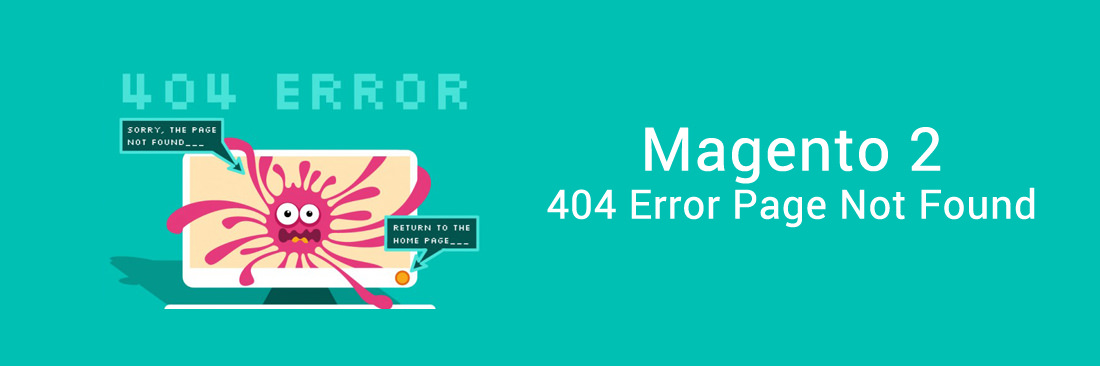
Magento 2 is one of the most powerful eCommerce platforms, but like any software, it can encounter errors. One of the most common issues is the “Magento 2 Admin 404 Not Found” error. This issue can be frustrating, especially when you need to access your admin panel urgently. This guide will walk you through the common causes of the error and provide practical solutions to resolve it. Let’s get started and solve it!
4 problems why Magento 2 404 Error Page Not Found in Admin and How to Fix
Here are 4 reasons why you get a 404 Error Page Not Found in the backend and guidance on how to solve them. Please, follow the steps to learn how to deal with the issue of each case.
- Problem 1: After installing/upgrading
- Problem 2: Fresh Install On Ubuntu/Centos/Debian
- Problem 3: Page 403 Forbidden errors
- Problem 4: Messy page, no style
- Problem 5: A change starting from Magento 2.4.2
Learn how to create a custom 404 page in Magento 2 here.
Problem 1: After installing/upgrading
Description: You may get the error in cases of:
- After installing a new extension
- After upgrading extensions
- After applying patches of Magento core or extensions.
Solution:
Flush Magento Cache with command line:
php bin/magento cache:clean
rm -rf var/cache/*
rm -rf var/generation/*
Read How to flush Magento 2 cache for more details.
- Flush cache in Admin:
Admin > Systems > Cache Management - Log out then login again
Case: 404 Error Page not found error on extension admin route update Installing SUPEE - 6788
Try to contact the extension provider for more details.
Problem 2: Fresh Install On Ubuntu/Centos/Debian
Description: After installation on Ubuntu/Centos/Debian, this error may be shown like this:
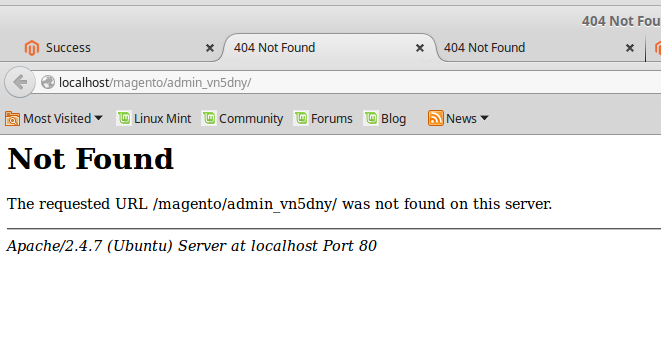
Why?
It’s because your server does not enable rewrite mode.
Solution
- Enable Rewrite mode
sudo a2enmod rewrite
- Configure apache
For Ubuntu / Debian edit the file /etc/apache2/apache2.conf. To edit this file, you can run command
sudo vi /etc/apache2/apache2.conf
Modify from:
<Directory /var/www/>
Options Indexes FollowSymLinks
AllowOverride None
Require all granted
</Directory>
to
<Directory /var/www/>
Options Indexes FollowSymLinks
AllowOverride All
Require all granted
</Directory>
Then restart apache
sudo service apache2 restart
or
sudo /etc/init.d/apache2 restart
- If the admin still displays a 404 error, take the following steps:
a, Place the .htaccess file from the root of Magento 2
b, Execute the following commands:
php bin/magento setup:upgradephp bin/magento setup:static-content:deployrm -rf var/cache/*rm -rf var/generation/*
Problem 3: Page 403 Forbidden errors
If you are experiencing with 403 Forbidden errors while accessing the Magento store, you should update Apache configuration to allow visitors access to your site.
Solution
- Open
apache2.conffile - For Ubuntu, the file
/etc/apache2/apache2.conf. To edit this file run command
sudo vi /etc/apache2/apache2.conf
Update like this:
<Directory /var/www/>
Options Indexes FollowSymLinks MultiViews
AllowOverride All
Order allow,deny
Allow from all
</Directory>
Problem 4: Messy page, no style
Description: As shown in the image below, a messy frontend may occur, leading to the 404 error in the backend.
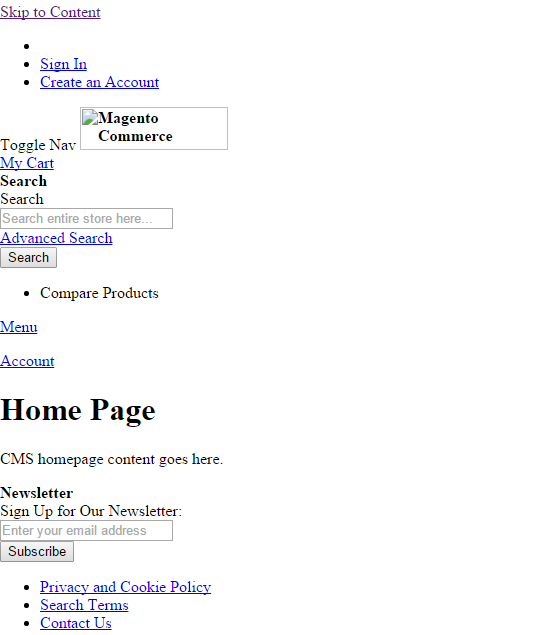
Why?
There are 2 cases:
- Your server does not enable rewrite mode, try this solution
- Deploy static content: follow the solution below.
Solution
It is because the static content is not generated in the pub/ folder. Let’s run this command to deploy it. Please try to run the following command:
php bin/magento setup:static-content:deploy
Problem 5: A change starting from Magento 2.4.2
Description
This fix is for people using Magento version 2.4.2 and newer. If you see a 404 error after installing Magento 2.4.2, it’s because of a change in Magento 2.4.2.
Solution
You need to set the webroot to /pub/ to enhance security.
To solve this, follow Magento’s official guide. It includes steps like changing server settings, updating the base URL, changing the env.php file, and switching modes.
The bottom line
The “Magento 2 Admin 404 Not Found” error is a common issue with various potential causes. By following the troubleshooting steps outlined above, you can resolve this error and regain access to your admin panel. If the issue persists, consider seeking professional assistance to avoid further complications.
Regular maintenance and careful management of your Magento store can help prevent such errors in the future. Remember, a healthy Magento store is crucial for delivering a seamless shopping experience to your customers.
If you’re looking for reliable support, Mageplaza offers a comprehensive Magento 2 maintenance service to help keep your store running smoothly. Their team of experts can handle error resolutions, updates, and ongoing optimizations, ensuring your store performs at its best.
FAQ
1. How can I redirect a 404 error page in Magento 2?
To redirect a 404 error page, navigate to Marketing > Advanced SEO Suite > Redirects, and insert a redirect for any 404 error page. You have the option to redirect visitors to your homepage or, if manually redirecting, to a pertinent category page.
2. How do I find my Magento admin URL if it’s custom?
Check the env.php file in the app/etc directory. Look for the backend array, which contains the frontName value that specifies your custom admin URL.
3. Can server configuration affect the 404 error in Magento 2 Admin?
Yes, improper server settings, such as missing mod_rewrite (on Apache) or incorrect .htaccess file configurations can lead to this error.
4. What should I do if clearing the cache doesn’t resolve the issue?
If clearing the cache doesn’t help, verify the base URL settings, check file permissions, and ensure the admin URL in the env.php file is correct.








