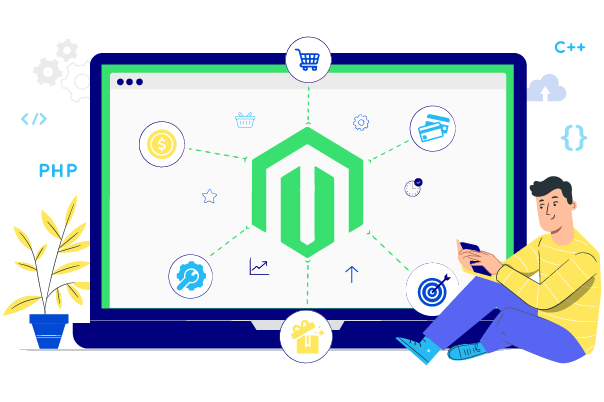Solved: Magento 2 Backend Not Working
Summer Nguyen | 05-05-2021

Compared to Magento 1, Magento 2 is more improved with a stunning layout and a well-organized user interface. However, the backend administration not working is a common problem encountered by admin users.
So what are we going to do to solve this issue? Today, we’ll give you some reasons and solutions to this problem.
Table of contents
- The result of installing or upgrading
- Backend not working as you update or upgrade your Magento
- Conclusion
The result of installing or upgrading
You may receive an error message after adding a new extension, updating one, or applying Magento 2 core or an extension patch. The answer is to flush the Magento 2 cache through the command line. Apply the following commands:
php bin/magento cache:clean
rm -rf var/cache/*
rm -rf var/generation/*
rm -rf generated/* (for magento 2.2.x)
The compilation hasn’t been started
It is essential to restart the compilation as a new extension is added to a production mode. If you don’t do that, the backend and frontend stop working. Hence, you should reset the production mode again through the command line. Apply the following command to assess whether the production mode is active:
php bin/magento deploy:mode:show
If the existing application mode is production, enter this command below to set the mode again and reset everything from the beginning.
php bin/magento deploy:mode:set production
An incorrect Admin URL
It may occur that you are trying to reach the backend with the wrong URL. Check the correct URL for the admin panel through this following command:
php bin/magento info:adminuri
Hire Magento Developers
What you need to do is only describing desired features of the Magento website, we will help you to build the store that ticks all the boxes!
Get StartedThe permission role is not set precisely
To address this issue, you need to reset the permission role of your administrator from the Admin Panel > Systems > Permission > User Roles.
- Choose the role name that needs editing
- Turn back to the Role Resources menu
- Turn the Resource Access to All
- Save the role and remove Magento 2 cache after the settings are done
Learn more:
Backend not working as you update or upgrade your Magento
The Not Found message appears on the frontend as you visit a page. The solution is to apply the following SQL:
SET FOREIGN_KEY_CHECKS=0;
UPDATE `store` SET store_id = 0 WHERE code='admin';
UPDATE `store_group` SET group_id = 0 WHERE name='Default';
UPDATE `store_website` SET website_id = 0 WHERE code='admin';
UPDATE `customer_group` SET customer_group_id = 0 WHERE customer_group_code='NOT LOGGED IN';
SET FOREIGN_KEY_CHECKS=1;
Conclusion
Check your problem thoroughly, identify what reason for this issue, and follow the solutions we’ve provided. If you have used any other solutions, feel free to share with us in the comment box. We’d love to interact with you.