Shipping location in Magento 2
Vinh Jacker | 06-01-2018
Shipping location in Magento 2 - The Locations grid is added feature in Magento, which lists the shipping method available shipping locations. It may also include stores, warehouses, drop-shippers, and company headquarters. You can add new shipping locations whenever you want.
The locations added turn up in a dropdown for each Shipping Partner profile.
Shipping Extensions for Magento 2
All necessary extensions to perfect your shippingHow to add a shipping location in Magento 2
You can add a shipping location in Magento 2 by the following steps:
- Step 1: Create a new location
- Step 2: Complete the Magento required fields
- Step 3: Save the shipping location configuration
Step 1: Create a new location
- The first thing you need to do is to sign up the back-end of your website and choose Stores. Then under Shipping section, choose Locations.
- Choose
Create New Location. - Fill the Location Name: The name refers to the shipping location throughout the Admin and storefront
- Select one of the following location Type options:
- Store
- Warehouse
- Drop Shipper
- Headquarters
Step 2: Complete the Magento required fields
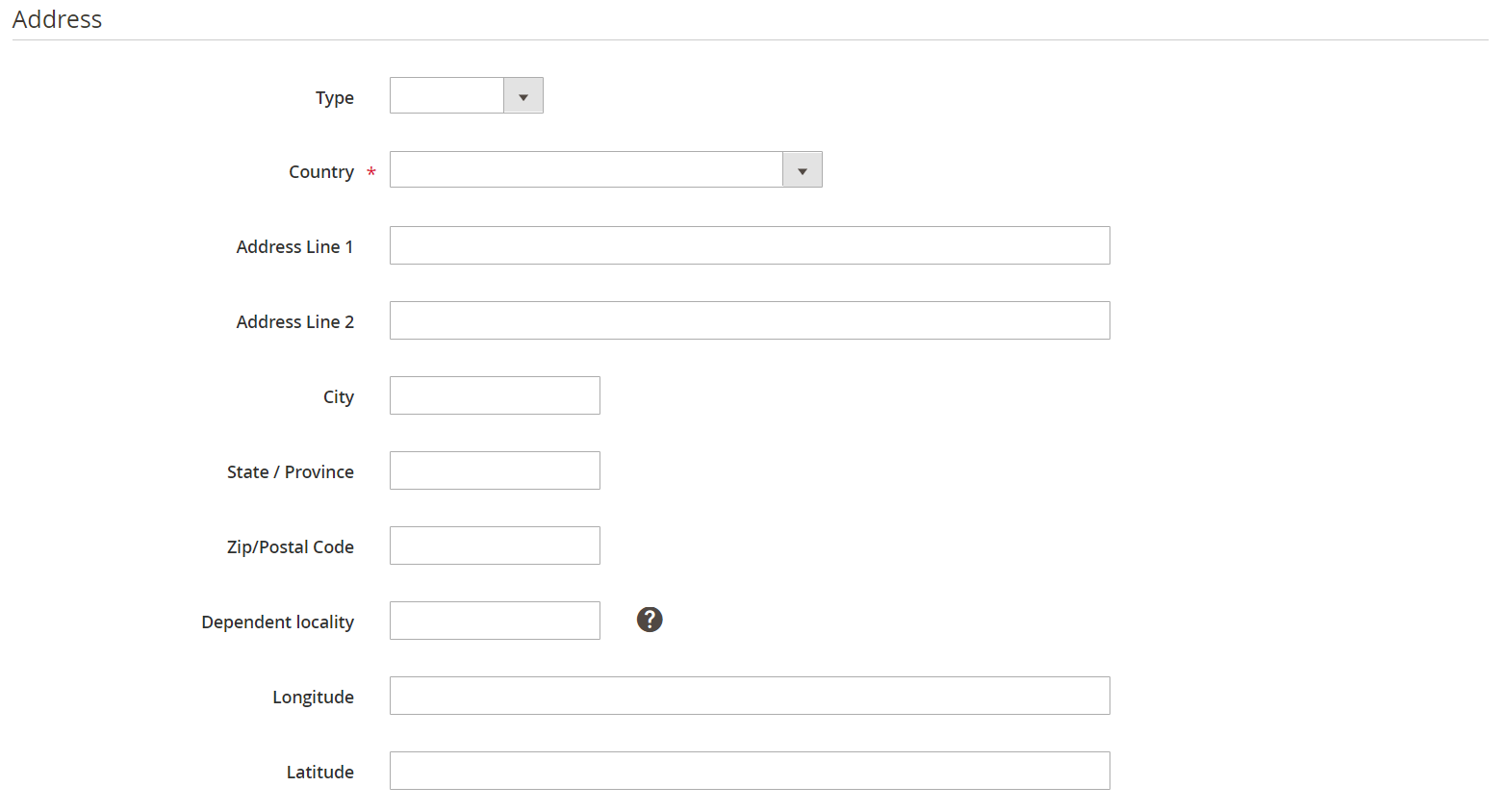
- To complete the fields in the Address section correctly, do the followings:
- Type: Identifies the type of address by choosing one of 2 options: Business or Residential
- Country: You will fill the country where the shipping facility is placed.
- Address Line 1: The street address of the shipping location.
- Address Line 2: If needed, filling the additional street address.
- City: The city where the shipping facility is placed.
- State/Province: The state or province where the shipping facility is placed.
- Zip/Postal Code: The ZIP or postal code where the shipping facility is placed
- Dependent Locality: You will fill an additional description of the location
- Longitude: The GPS longitude coordinate of the shipping facility.
- Latitude: The GPS latitude coordinate of the shipping facility.
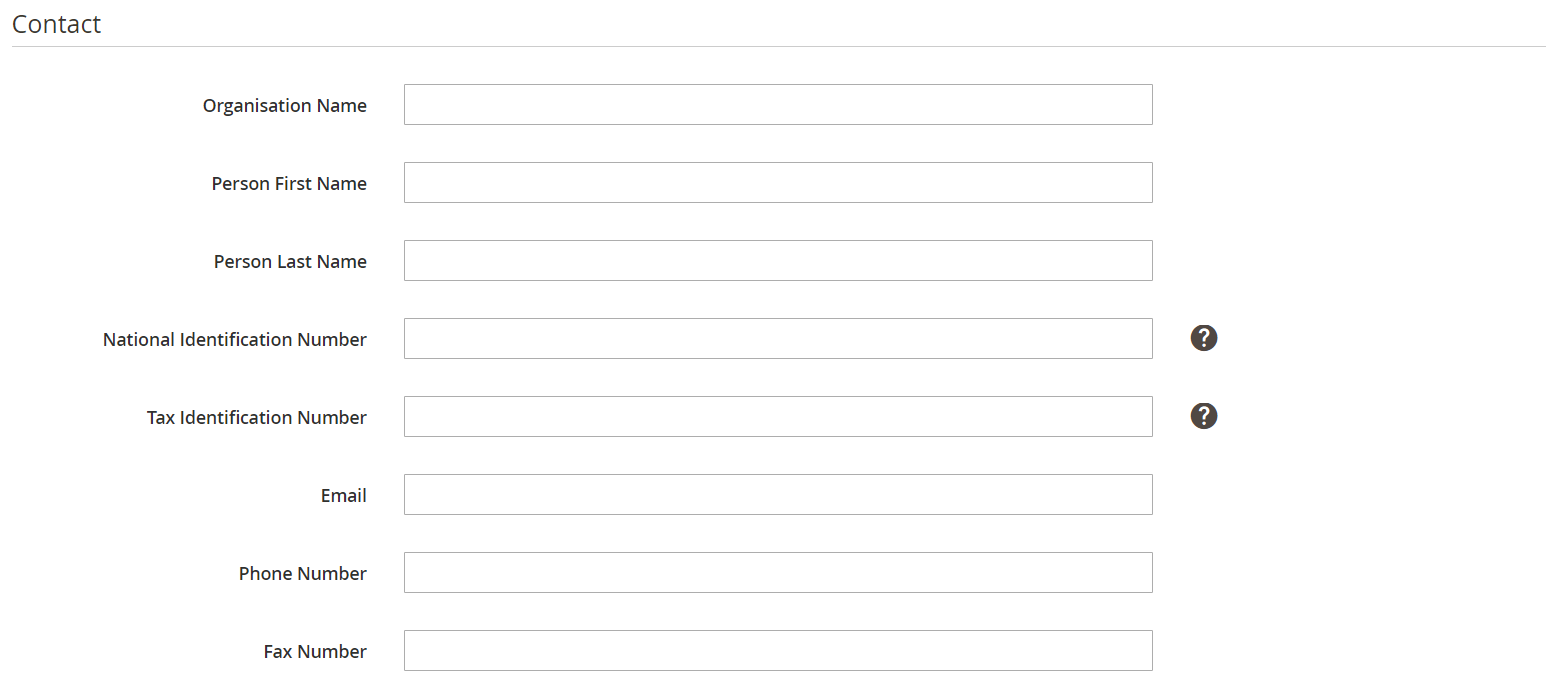
- To complete the fields in the Contact section correctly, do the followings:
- Organisation Name: The name of the organization that is associated with the shipping location.
- Person First Name: First name of the primary contact at the shipping location
- Person Last Name: Last name of the primary contact at the shipping location.
- National Identification Number: The National Identification Number of the contact organization, if applicable.
- Tax Identification Number: The Tax Identification Number assigned to the contact organization, if applicable.
- Email: The email address of the primary contact at the shipping location.
- Phone Number: The telephone number of the shipping location.
- Fax Number: The fax number of the shipping location.
Step 3: Save the shipping location configuration
- When you finish completely fields, tap
Save Config
It comes to the end of tutorial: How to add a shipping location in Magento 2.
Related Post









