Change Store Email Addresses - Mageplaza
[Solved] SSL Certificate Problem: Unable To Get Local Issuer Certificate
Vinh Jacker | 10-04-2019
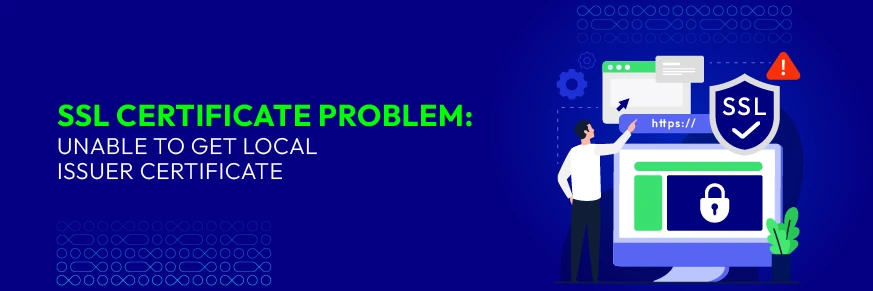
After installing an SSL certificate successfully, a padlock sign and HTTPS will appear in the browser. The website connection with an https:// URL helps the web server establish a secure connection with the web browser. While making a cURL request to a safe HTTPS destination, you may have received the SSL certificate problem: unable to get local issuer certificate message. Although this error is not common, it still occurs sometimes.
This post will explain what the SSL Certificate is, then show you the primary causes of this error, and how to correct the “SSL certificate problem: unable to get local issuer certificate” error.
Initially, let’s explore what an SSL certificate is and why it is a must-have certificate of your website.
About An SSL Certificate

An SSL (Secure Socket Layer) certificate encrypts the communications between clients and servers and secures it from the person trying to intercept it. SSL encrypts your data into unreadable forms, so it is difficult or impossible for any third party to steal data during transmission. A secure session occurs behind the scenes without interrupting the users’ browsing experience. SSL certificates are very advantageous when it comes to protecting sensitive information, such as banking details, login credentials, personal details, and other vital data.
For an e-commerce store, an SSL certificate is essential in facilitating secure online transactions. If your website is not encrypted, it is at risk of data theft. Attackers can read passwords, login info, and other sensitive information uploaded by users. SSL certificate helps your online store accept payment securely, protect password logins, protect web forms, and improve SEO performance.
Roots Of SSL Certificate Problem: Unable To Get Local Issuer Certificate
When you are using client SSL certificates and try to make a request to a secured HTTPS source, you need to share an SSL certificate to verify your identity. During this time, if the root certificate on the system does not work correctly, the “SSL certificate problem: unable to get Local Issuer Certificate” error can occur.
To fix this error, many effective solutions are available, from which you are likely to select one.
Read more:
Solutions For SSL Certificate Problem: Unable To Get Local Issuer Certificate
The “Unable to Get Local Issuer Certificate” error is a common SSL issue when using Git. This can happen due to misconfigured certificates, outdated settings, or environmental constraints. We will show you several solutions for .PEM Format, for .CRT Format and for Git Server.
For .PEM Format
1. Change Php.ini (Keep SSL)
- Go to https://curl.haxx.se/ca/cacert.pem and download cacert.pem.
- Then, copy cacert.pem into your version of openssl/zend. For example,
/usr/local/openssl-0.9.8/certs/cacert.pem. - Open your php.ini file and modify the CURL configuration by adding
cainfo = ‘/usr/local/openssl-0.9.8/certs/cacert.pem. - Restart your PHP and identify whether the CURL can read HTTPS URL or not.
2. Don’t Change Php.Ini (Keep SSL)
Enter the below code while maintaining SSL.
$ch = curl_init();
$certificate_location = ‘/usr/local/openssl-0.9.8/certs/cacert.pem’;
curl_setopt($ch, CURLOPT_SSL_VERIFYHOST, $certificate_location);
curl_setopt($ch, CURLOPT_SSL_VERIFYPEER, $certificate_location);
3. Disable SSL (Not recommended)
Enter the below code
$ch = curl_init();
curl_setopt($ch, CURLOPT_SSL_VERIFYHOST, 0);
curl_setopt($ch, CURLOPT_SSL_VERIFYPEER, 0);
One of the three above solutions is bound to work, and you will no longer receive the “SSL certificate problem: unable to get Local Issuer Certificate” message.
For .CRT Format
1. Acquire The SSL bundle - ca-bundle.crt
To get the SSL bundle, please go to the URL below, copy and save the content on your server. You can save it to any destination, but it is recommended to keep it near the server’s top level.
https://raw.githubusercontent.com/bagder/ca-bundle/master/ca-bundle.crt
I have this error today, for instance, I am using a locally hosted XAMP installation, so I select this path:
C:/xampp/htdocs/_certs/ca-bundle.crt
2. Change Php.ini
To identify where the php.ini file is located, you have to edit this file. For instance, in XAMPP, you can get to the php.ini file from the Config button in the control panel of XAMPP. Other servers can have php.ini files in some other locations, but mostly these files can be located in the /etc directory somewhere.
After finding the php.ini file successfully, add or update below lines into that file:
[CA Certs]
curl.cainfo="C:/xampp/htdocs/_certs/ca-bundle.crt"
openssl.cafile="C:/xampp/htdocs/_certs/ca-bundle.crt"
Note: You need to update the path to match where your php.ini is saved.
3. Restart PHP
Once you finish all the steps mentioned above, restart the PHP. Different servers may trigger PHP restart differently. If you are using the XAMPP server, you need to turn off Apache and then turn on via the XAMPP control panel. In Linux servers, you can try the below command:
service php5-fpm restart`
And that‘s it! After restarting PHP, you can now re-try your cURL request and be happy to see an actual request sent. Hopefully, with no other issues, you will see a valid response.
For Git Server
1. Edit the php.ini file
The php.ini file plays a crucial role in PHP and cURL operations. You can edit it to resolve the “Unable to Get Local Issuer Certificate” error by following these steps:
- Access the cPanel: Log in to your cPanel and navigate to
File Manager > PHP Software. - Locate and edit the php.ini File: Open the php.ini file in the root directory of your domain.
- Download the latest CA certificate: Visit this website to download the cacert.pem file.
- Copy the file to the correct directory: Move the cacert.pem file to the appropriate directory, such as
/usr/local/openssl-0.9.8/certs/cacert.pem. - Update php.ini: Add the following line to your php.ini file:
curl.cainfo = "/usr/local/openssl-0.9.8/certs/cacert.pem" - Restart PHP to apply the changes.
- Test cURL: Verify if cURL can now access HTTPS URLs without errors.
2. Add SSL certificate to trusted certificate store
To resolve the error in Git Bash, you can manually add the SSL certificate to the trusted certificate store:
- Copy the SSL certificate:** Obtain the SSL certificate from the server.
- Navigate to the certificate Store: Open the directory typically located at:
C:\Program Files\Git\mingw64\ssl\certs - Edit the ca-bundle.crt File: Open the ca-bundle.crt file with a text editor and paste the copied SSL certificate at the end of the file.
- Save the file to ensure the certificate is trusted.
3. Reinstall git and celect SSL transport backend option
Reinstalling Git with proper configuration can resolve SSL-related issues. Follow these steps:
- Uninstall Git: Use the Control Panel to uninstall Git.
- Download Git: Visit https://git-scm.com/download/win and download the appropriate Git version for your system.
- Install Git with SSL backend: During installation, select the “SSL Transport Backend” option. Then, complete the installation and test Git.
4. Configure repository access to SSL certificates in VS Code
If you encounter this error in Visual Studio Code (VS Code), reconfigure Git settings:
- Set SSL backend to schannel: Run the following command:
git config --global http.sslBackend schannel - Use admin rights for system-level configuration: Open the terminal as an administrator and execute:
git config --system http.sslBackend schannel. - Reassign the certificate path: If the error persists due to location misconfiguration, set the certificate path:
git config --global http.sslcainfo "<path-to-certificate>"
5. Temporarily deactivate SSL verification (Not recommended)
Disabling SSL verification is not secure and should only be used temporarily for testing. Here’s how:
- Disable SSL Locally: git -c http.sslVerify=false clone
- Disable SSL Globally: git config –global http.sslVerify false
- Re-enable SSL Verification: After testing, re-enable SSL verification: git config –global http.sslVerify true
Related post:
Final Words
Hopefully, this guide will help you solve the SSL certificate problem: ‘Unable to get local issuer certificate quickly. If you are looking for a perfect security solution for your online store, Magento 2 Security extension by Mageplaza is the great choice for you. This module keeps your store from hackers and protects your valued information in different areas such as Brute Force, Blacklist IPs, login records, log backups, and more. In case you have any questions about this article, don’t hesitate to leave a comment below!









